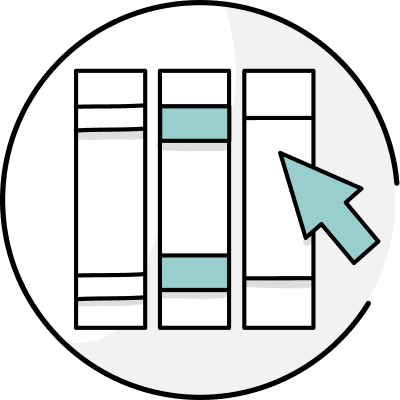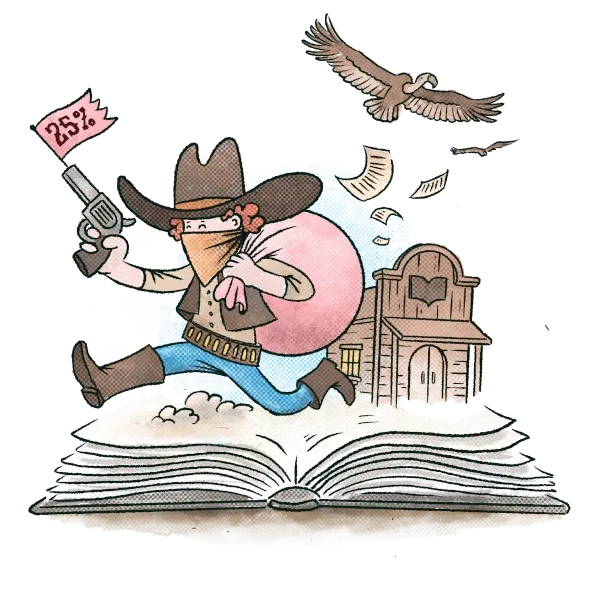Are you working on a long text, like a full-length novel? If so, you’ve probably run into the “large piece of text” message before:
Previously, it would take a long time to run one of ProWritingAid’s 20 different reports on large texts.
Not any more!
We’re excited to introduce our new chapter bar!
Now, if you’re working on a large document, you have the option to split it into chapters so that you can work on one chapter at a time.
Here’s how it works.
1: Upload a New Document
In order to use the chapter bar, you need to upload a new document as a .docx, .rtf, .odt, or .fdx file. Your document needs to be longer than 10,000 words with formatted headings for each chapter (e.g. "Chapter 1" must be formatted in your text as a heading).
2: Split the Document Into Chapters
When you upload a document that fits the qualifications outlined above, you’ll see a dialog box that asks how you want to open the document. Select that you want the document split into chapters. (Note: If you'd prefer to run your checks on the whole document, you still can!)
3. Select the Chapter You Want to Work On
Once your document is uploaded in ProWritingAid, you can select the specific chapter you want to work on.
4. Run Your Favorite ProWritingAid Reports
Now you can run your favorite ProWritingAid reports on each chapter one at a time. Say goodbye to the large document notification screen! Your reports will run faster and more efficiently. When you export your document, it will come back to you just the way you sent it in... chapters and all!
Have you tried our new chapter bar feature yet? Let us know in the comments what you think!