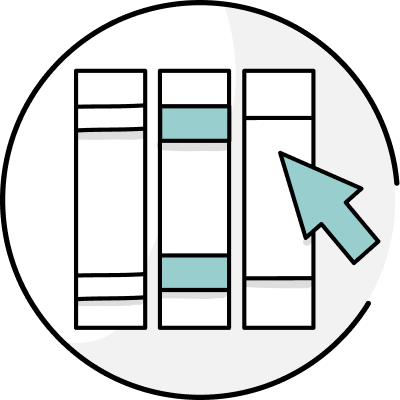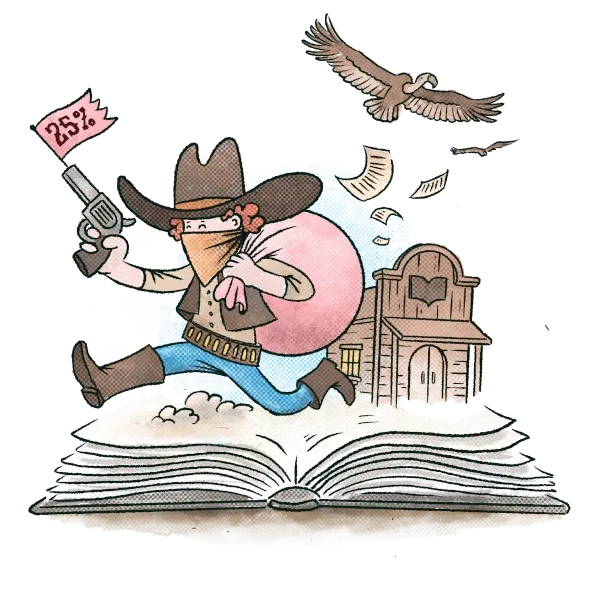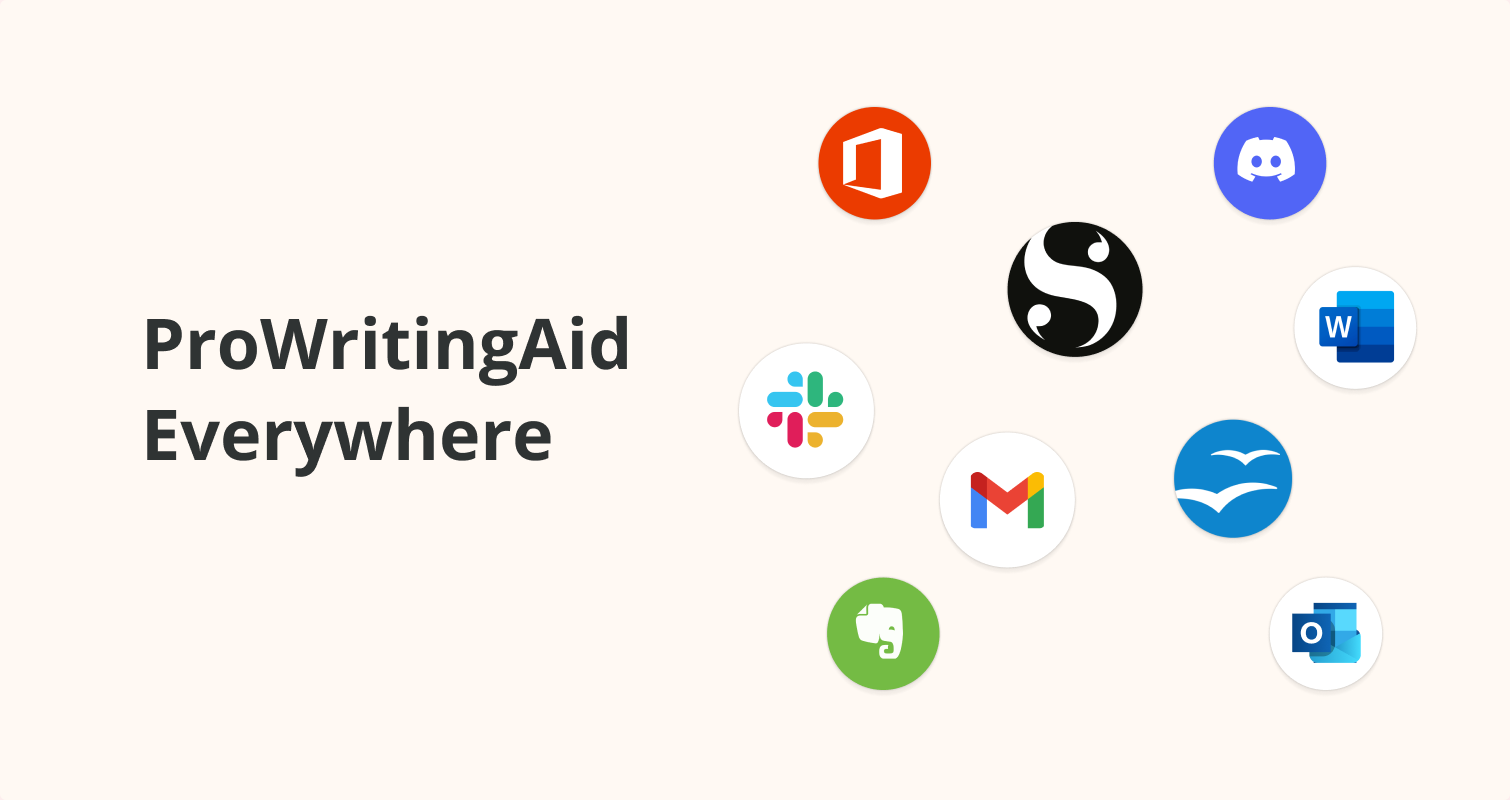
Have you ever wanted to use ProWritingAid everywhere you write on your Mac? Today, we're moving one step closer to making that a reality.
Now, you can download and try the early preview of ProWritingAid Everywhere for Mac which will enable ProWritingAid in lots of apps on your Mac.
You will have full control over where and when ProWritingAid appears. You can easily turn it off where you don't want it.
It's easy to set up. You just download and install the software and it will run in the background, offering improvements and suggestions in all your favorite apps such as Word, Apple Pages, Evernote, LibreOffice Writer, Slack, Scrivener, and WhatsApp.

- Your Feedback Is Important to Us
- How Do I Install ProWritingAid Everywhere?
- What Is a "Beta"?
- What Is the Minimum System Requirement?
- What Apps Will ProWritingAid Be Available In?
- Are There Limitations?
- How Will ProWritingAid Appear?
- What Feedback Should I Provide?
- How Do I Disable ProWritingAid in Specific Apps?
- How Do I Re-enable ProWritingAid in an App?
- What Happens If I Don't Like It?
- How Do I Uninstall ProWritingAid Everywhere?
- How Will I Get Updates and Fixes?
- When Can I Expect the Full Version to Be Launched?
Your Feedback Is Important to Us
Please note that because this is an early preview version, there may still be some issues to resolve. Every computer is different and there may be some problems that we still haven't found.
We've tested this product internally, but this is the first time it will be available to users with different computers.
Please only install ProWritingAid for your desktop if you're happy to help us create a great product, and you're willing to be patient with us.
If you experience any issues, please report them to: preview@prowritingaid.com
Or you can report them on our UpVoty page.
How Do I Install ProWritingAid Everywhere?
Step 1: Download this file.
Step 2: Run the file ProWritingAidEverywhere.dmg that you downloaded, and follow the instructions in the installer.
Step 3: Open ProWritingAid (By clicking Applications -> ProWritingAid Everywhere)
Step 4: You will start to see ProWritingAid highlights in your apps. You can then control ProWritingAid Everywhere from the icon in the menu bar near your power and WiFi indicators.

What Is a "Beta"?
A beta version is like an early preview. It is not publicly available but is designed to allow existing customers to see the functionality that is coming and to give us their feedback.
We want you to have your say on how we integrate ProWritingAid into your Mac.
What Is the Minimum System Requirement?
Because ProWritingAid Everywhere uses features of the latest Mac Operating Systems to work, you need to be running at least macOS 10.13 or newer.
Please check your version of macOS before installing. From the Apple menu in the corner of your screen, choose About This Mac. You should see the macOS name, such as macOS Ventura or macOS Monterey, followed by its version number.
What Apps Will ProWritingAid Be Available In?
ProWritingAid will appear in many apps on your Mac. These include: Microsoft Word, Apple Pages, Evernote, LibreOffice Writer, Scrivener, Slack, and WhatsApp.
Apple Pages is only supported on macOS 12.2 or newer.
Are There Limitations?
Yes. Some apps don't have full support yet. Some applications don't have any support at all. Others, such as Microsoft Word, only support checking text in the currently visible window. We're working to improve this currently.
Apple Pages is only supported on macOS 12.2 or newer. This is because the accessibility access that we use only became available in some Apple components in the version.
Where we can, we're working with the publishers of partially supported apps to improve support.
How Will ProWritingAid Appear?
In supported apps, you will see two things. As you type, you will see highlighted suggestions, which you can click and accept. In the bottom right-hand corner of your app's window you should also see a small teal-colored round icon.
If you hover over this, you can turn off ProWritingAid in that specific app, or open ProWritingAid's real-time sidebar where you will see more information about your writing.
What Feedback Should I Provide?
Any feedback you have will be very useful.
If you experience any issues, please provide as much information as you can, including details of which operating system you are using and the version of the app you are experiencing issues in.
Screenshots and videos really help us understand issues better. If you have general feedback on usability or features, then that is also really helpful.
As this is just the first version of ProWritingAid Everywhere, we will continue to improve it over the coming months.
If you experience any issues, then please report them to: preview@prowritingaid.com
Or you can give feedback on our UpVoty page.
How Do I Disable ProWritingAid in Specific Apps?
If you hover over the ProWritingAid icon in the bottom-right corner of your app's text area, you will see a power button. To turn ProWritingAid off in that app, click the power button.
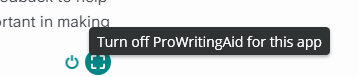
How Do I Re-enable ProWritingAid in an App?
Step 1: You'll find the ProWritingAid icon in the Mac menu bar near the WiFi indicator. If you right-click on that, you will see a menu.
Step 2: Choose the "Settings" option to open the settings window.
Step 3: You will see the apps you blocked and have the option to re-enable them.
What Happens If I Don't Like It?
You can easily uninstall ProWritingAid, but we'd also really love your feedback to help us improve. This is new, so your feedback is really important to help us create the best product possible.
How Do I Uninstall ProWritingAid Everywhere?
Step 1: Go to Applications in Finder.
Step 2: Locate the ProWritingAid Everywhere app icon
Step 3: Drag the app to the Bin, or select the app and choose File > Move to Bin.
How Will I Get Updates and Fixes?
We will make lots of improvements and bug fixes to ProWritingAid Everywhere over the coming weeks and months.
When there is a new update, your system will automatically download it and it will run the next time you re-start your computer. If you want to manually update then you can do so by clicking on the ProWritingAid icon in the menu bar and clicking "Check for Updates".
When Can I Expect the Full Version to Be Launched?
We're hoping to launch the full version during the first quarter of 2023, but this all depends on the volume of feedback that we get.