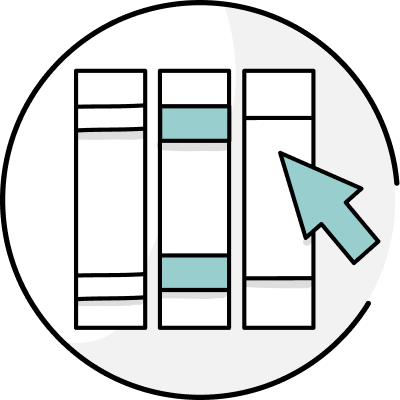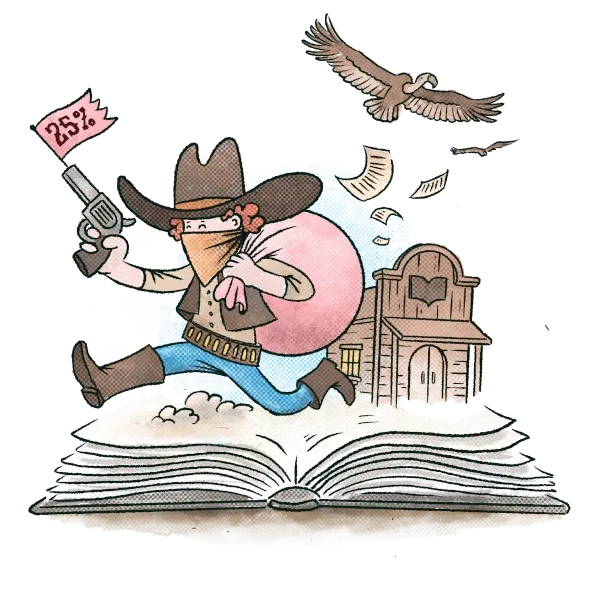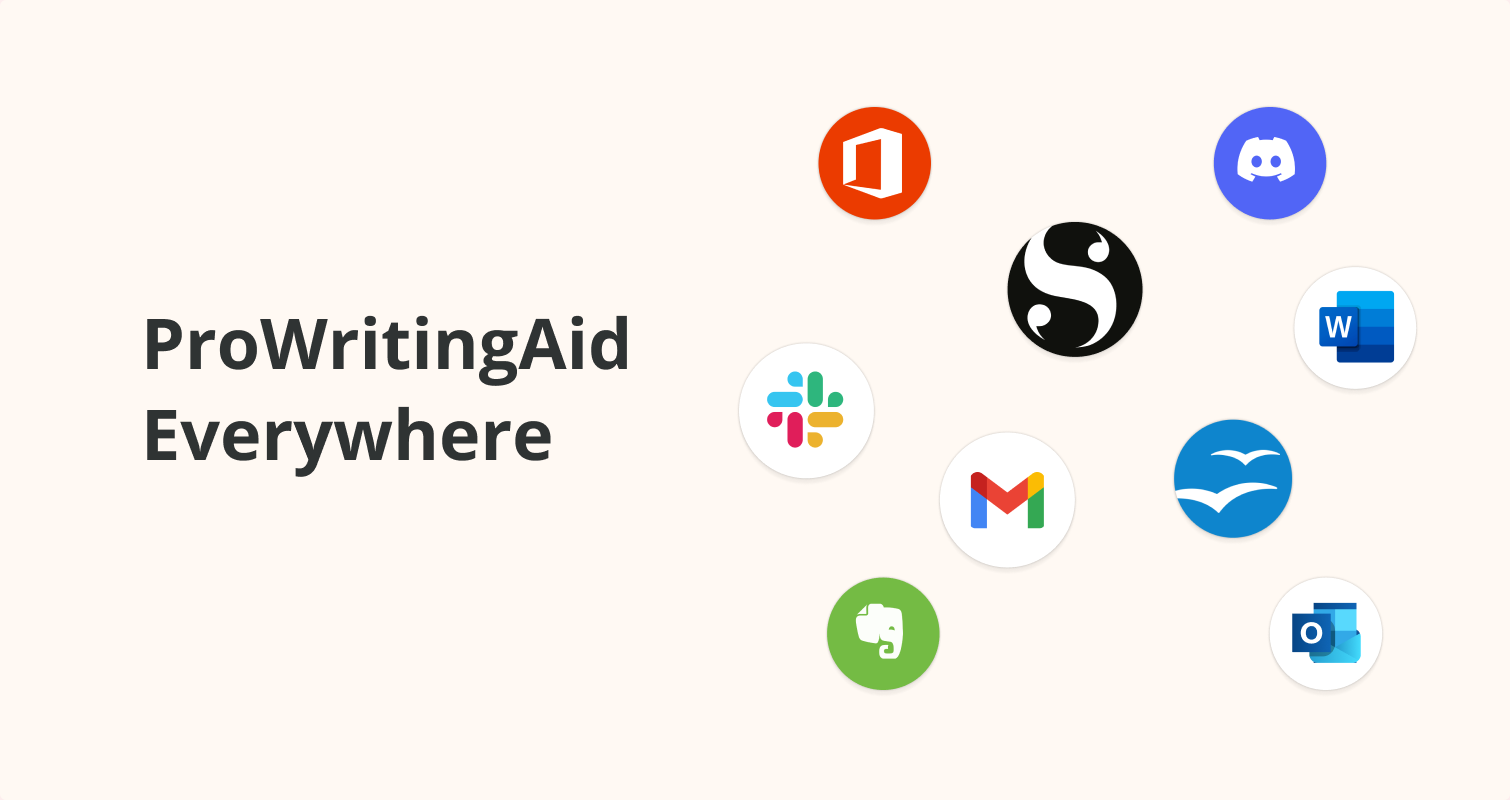
Have you ever wanted to use ProWritingAid everywhere you write on your Windows computer? Today, we're moving one step closer to making that a reality.
Now, you can download and try the early preview of ProWritingAid Everywhere for Windows which will enable ProWritingAid in lots of apps on your Windows desktop.
You will have full control over where and when ProWritingAid appears. You can easily turn it off where you don't want it.
It's easy to set up. You just download and install the software and it will run in the background, offering improvements and suggestions in all your favorite apps such as Discord, Evernote, LibreOffice Writer, Notepad (on Windows 11), Slack, Scrivener, Slite, and WhatsApp.

- Your Feedback Is Important to Us
- How Do I Install ProWritingAid Everywhere?
- What Is an "Early Preview"?
- What Is the Minimum System Requirement?
- What Apps Will ProWritingAid Be Available In?
- Are There Limitations?
- How Will ProWritingAid Appear?
- What Feedback Should I Provide?
- How Do I Disable ProWritingAid in Specific Apps?
- How Do I Re-enable ProWritingAid in an App?
- What Happens If I Don't Like It?
- How Do I Uninstall ProWritingAid Everywhere?
- How Will I Get Updates and Fixes?
- When Can I Expect the Full Version to Be Launched?
Your Feedback Is Important to Us
Please note that because this is an early preview version, there may still be some issues to resolve. Every computer is different and there may be some problems that we still haven't found.
We've tested this product internally, but this is the first time it will be available to users with different computers.
Please only install ProWritingAid for your desktop if you're happy to help us create a great product, and you're willing to be patient with us.
If you experience any issues, please report them to: preview@prowritingaid.com
Or you can report them on our feature requests page.
How Do I Install ProWritingAid Everywhere?
Step 1: Download this file.
Step 2: Run the file ProWritingAidSetupBeta.exe that you downloaded, and follow the instructions in the installer.
Step 3: You will start to see ProWritingAid highlights in your apps. You can then control ProWritingAid Everywhere from your task pane.
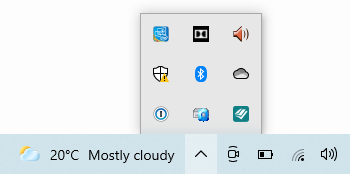
What Is an "Early Preview"?
An early preview version is one that is not publicly available but is designed to allow existing customers to see the functionality that is coming and to give us their feedback.
We want you to have your say on how we integrate ProWritingAid into your desktop.
What Is the Minimum System Requirement?
Because ProWritingAid Everywhere uses features of the latest Microsoft Operating Systems to work, you need to be running at least Windows 10, version 1903 (or newer) or Windows 11.
Please check your version of Windows before installing.
What Apps Will ProWritingAid Be Available In?
ProWritingAid will appear in many apps on your Windows desktop. These include: Discord, Evernote, LibreOffice Writer, Notepad (on Windows 11), Notion, Scrivener, Slack, Slite, WhatsApp, and yWriter.
In Microsoft Word, you'll still be able to use our Word add-in through the ProWritingAid toolbar.
Are There Limitations?
Yes. Some apps such as Scrivener don't have full support yet. This means that we can't show highlights directly in the text. To work with these apps, you'll need to click the ProWritingAid icon in the bottom right-hand corner of your text area. This will open a sidebar where you will see all of your suggestions. When you click on a suggestion, it will select the related text in the text editor.
Where we can, we're working with the publishers of partially supported apps to improve support.
How Will ProWritingAid Appear?
In supported apps, you will see two things. As you type, you will see highlighted suggestions, which you can click and accept. In the bottom right-hand corner of your app's window you should also see a small teal-colored round icon.
If you hover over this, you can turn off ProWritingAid in that specific app, or open ProWritingAid's real-time sidebar where you will see more information about your writing.
What Feedback Should I Provide?
Any feedback you have will be very useful.
If you experience any issues, please provide as much information as you can, including details of which operating system you are using and the version of the app you are experiencing issues in.
Screenshots and videos really help us understand issues better. If you have general feedback on usability or features, then that is also really helpful.
As this is just the first version of ProWritingAid Everywhere, we will continue to improve it over the coming months.
If you experience any issues, then please report them to: preview@prowritingaid.com
Or you can give feedback on our feature requests page.
How Do I Disable ProWritingAid in Specific Apps?
If you hover over the ProWritingAid icon in the bottom-right corner of your app's text area, you will see a power button. To turn ProWritingAid off in that app, click the power button.
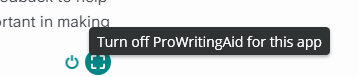
How Do I Re-enable ProWritingAid in an App?
Step 1: You'll find the ProWritingAid icon in the Windows taskbar. If you right-click on that, you will see a menu.
Step 2: Choose the "Settings" option to open the settings window.
Step 3: Under Blocked Apps click "View."
Step 4: You will see the app you blocked and have the option to re-enable it.
What Happens If I Don't Like It?
You can easily uninstall ProWritingAid, but we'd also really love your feedback to help us improve. This is new, so your feedback is really important to help us create the best product possible.
How Do I Uninstall ProWritingAid Everywhere?
Step 1: Go to the Control Panel.
Step 2: Choose to Add/Remove programs.
Step 3: Select ProWritingAid Everywhere and click "Uninstall."
How Will I Get Updates and Fixes?
We will make lots of improvements and bug fixes to ProWritingAid Everywhere over the coming weeks and months.
When there is a new update, your system will automatically download it and it will run the next time you re-start your computer.
When Can I Expect the Full Version to Be Launched?
We're hoping to launch the full version during the second half of 2022, but this all depends on the volume of feedback that we get.