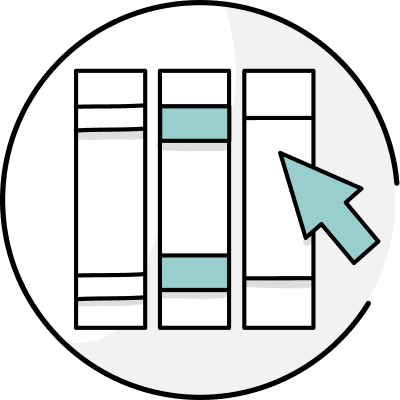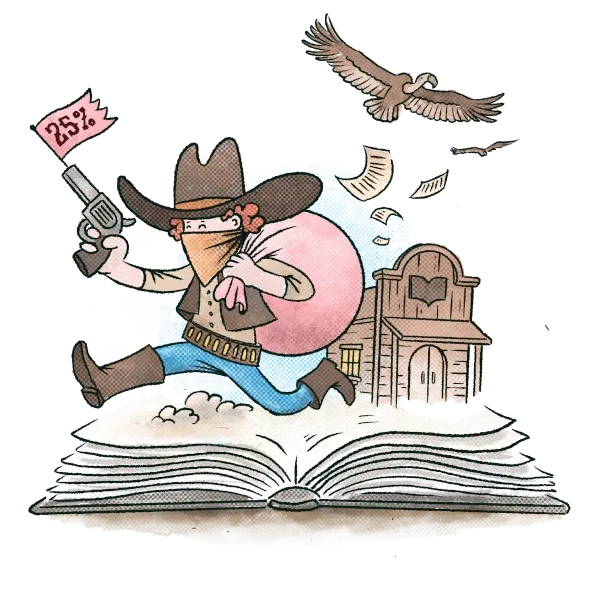When you run a Summary Report, you'll now be able to see goals for your document, comparisons to your favorite author in areas like dialogue tags and bad adverbs, and helpful visualizations of your entire document's readability, sentence lengths and more.
There is a lot of information contained in the Summary report. Let's break it down.
How to Access the Summary Report
The Summary Report is available in ProWritingAid’s web editor and in all integrations for desktop and browser.
To run the report, just click on the 'Summary' icon in the ProWritingAid toolbar:

When you launch the report, you'll be able to see at a glance where your document looks good and where it might need improvement. You'll see how your writing shapes up across a variety of categories, with your progress towards each goal being displayed as a progress bar.
These progress bars are ProWritingAid "Goals", and they look like this in the report:

Keep reading to find out how they work and how you can use them.
How to Use the Summary Report to Improve Your Writing
Goals make up the first section of your Summary Report, and are there to give you an overview of your writing before you get into the details.
Think of them as a report card for your document—they let you know exactly what to work on and what improvements to make to help your writing shine. This new feature helps you focus in on the areas that will create the biggest impact for your document so you can make changes more easily and feel more confident about your writing.
Goals
How Goals Work
When you run a Summary Report on your document, you'll see three main categories:
- Your key scores
- Where your document looks great
- Where your document may need work
The first category, "Your key scores", shows your overall scores for grammar, style, and spelling.
The next category, "Where your document looks great", highlights areas where you have scored within the target range for that specific goal. The target range was developed by our language team after analyzing thousands and thousands of published texts.
Each goal has its own target. The colored bar shows where your document scores within the range. Green indicates you've achieved the goal. Yellow indicates you're outside of the target range. You'll also see your score above the bar.


If your document falls outside the target range on any individual goal, that goal will show up in the "Where your document may need work" category.

Each goal in this section highlights the area of your document that might need improvement and includes a short explanation of how you can improve your score. There are also more detailed explanations for each goal, which we'll cover later in this article.
Each time you make an edit to your document, your progress towards your document's goals will change. To keep track of the impact your edits are having, run the Summary Report at several points in your editing journey. Depending on what you're writing and your individual writing style, you might always have some goals in the "Where your document may need work" category. That's okay! It doesn't mean that your writing is bad or not publishable. Our goal is to give you the information you need to make edits to your writing if you think they will improve your readers' experience of your work.
The Goals Categories
Changing your writing style will affect which goals you see. For instance, if you set your style to "Creative," you'll receive information about how your work is doing on the "Emotion tells" goal. But if your writing style is set to "Business," you won't get an "Emotion tells" score.
To learn more about a particular goal, click on it to jump to that section of the summary report. We've also written in-depth articles about each goal, explaining the scoring system, how this goal affects your readers' experience, and what to do to fix your work and improve your score for a given goal. You can access these articles by clicking the small "i" in the top right hand corner of any goal.

Report Summaries
Once you've looked over your goals, you can keep scrolling to read into them in more depth. The aim of the Summary Report is to help you focus in on the ProWritingAid reports that will be most useful to you. You'll find more information on how your writing stacks up in the most relevant reports throughout the rest of the Summary.
Each report relevant to your chosen writing style has a section in the Summary Report that will look something like this:

You'll see a breakdown of the errors and suggestions that have led to your score for that report, as well as more information about the report and how to run it.
Some reports help you get a better idea of what your writing 'looks like' overall. For example, the readability report will show you how much of your document is difficult, slightly difficult or easy to read so that you can assess quickly how much time you will need to spend editing for readability.

Author Comparisons
If you want more information about how your writing compares to published fiction, we've included graphs and other visual aids for many of the goals. These visuals help you see how close or far your work is from other authors in your genre.
You can even compare your writing to your favorite author's! In your settings, you can choose from dozens of well-known authors to see how your work stacks up.

Find out more about how each report can help you improve your writing by clicking here.
Try the Summary Report Today
And that's it! Your Summary report will vary depending on the type of writing you are doing. The report pop-up window doesn't update automatically as you edit, so you'll need to close it and run the report again to see your changes reflected in your report.
Try out the Summary Report now and let us know what you think in the comments.